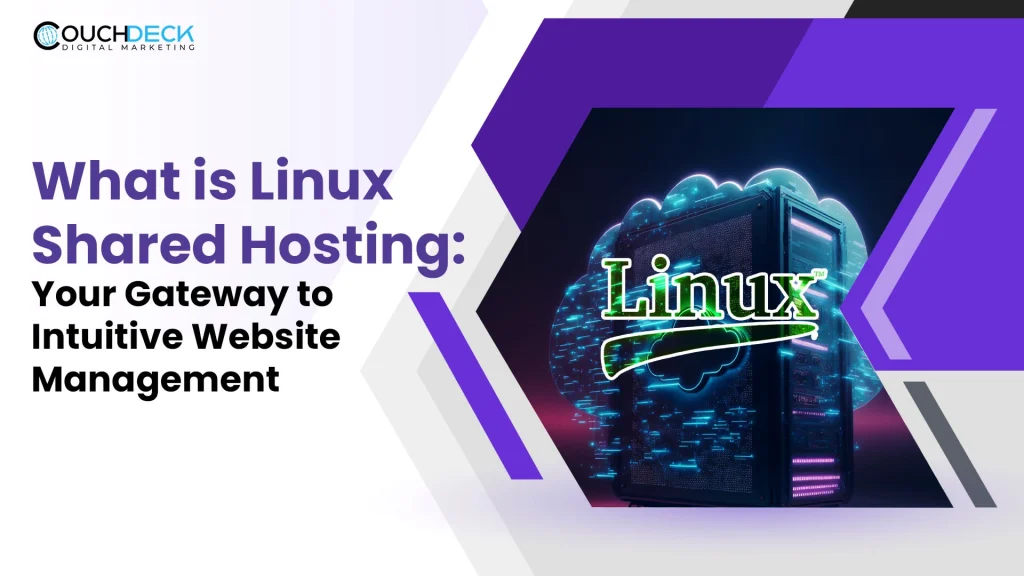What Is Linux Shared Hosting
What is Linux shared hosting? Let’s get started…..Linux is an open-source operating system, meaning anybody can use, edit, and distribute it. Furthermore, because the operating system is free, web hosting providers can offer Linux Hosting at a lesser cost than other types.
We know what Linux hosting is with cpanel, and now let us learn what is Linux shared hosting. In Linux-shared hosting, multiple websites are hosted on a single server that runs the Linux operating system in a Linux-shared hosting environment. All websites hosted under this hosting model share the server’s resources, such as RAM, CPU, and disc space.
The majority of shared hosting services run on Linux. The LAMP bundle is a popular web server setup because it is open-source and works for most Internet applications.
Advantages of Using Linux Shared Hosting
The following are some primary advantages of Linux shared hosting in India. This will help us understand what is the difference between shared hosting and dedicated hosting. They are as follows:

- Easy to Use
Linux is a superb streamlined platform for current devs. Unlike the rigid OS of Windows and Apple, it is a flexible system. The versatility of the Linux system allows you to develop the solution you require the most.
Programmers can either create new solutions or modify existing code. The only requirement is that the derivatives they develop be open-source and free.
- Versatility
Linux is not just a beneficial operating system for new devices; it also has utility for aging equipment. If you have an ancient computer, you can almost certainly find something that will run on even the most obsolete equipment. That is, you can bring back the long-forgotten gear.
While this may not be necessary for many firms, it is an excellent opportunity for programmers to broaden their knowledge.
- Cost-Effectiveness
Because of their open-source beginnings, servers based on Linux or Managed Linux distributions such as Debian, CentOS, or Ubuntu have low setup costs. Applications like MySQL, PHP, and Zen Cart interact seamlessly with a Linux-based server instance, lowering the organization’s expenses. And Couchdeck can help you in minimizing your overall costs.
- Security
Finally, no operating system can protect you from all software threats. However, in many significant cyber-attacks, Linux has mainly escaped undamaged. Because it is open-source, vulnerabilities may be easily and quickly discovered and remedied.
Setting Up Your Website on Linux Shared Hosting
We’ve all heard about what is Linux hosting with cpanel, so let’s look at why shared Linux hosting is so popular. It is a low-cost and popular option for website hosting.
It is simple and adaptable, making it appropriate for individuals, small enterprises, and even huge organizations. Couchdeck will help you set up your website on a Linux-shared hosting server if you’re new to web hosting.
Let’s look at the steps:
- Selecting a reliable hosting company like Couchdeck can make a huge difference.
- Register or transfer an existing domain name.
- Purchase an appropriate and cheap Linux shared hosting plan from Couchdeck which is as powerful and reliable as various reputable brand plans but at very affordable prices and many more added features.
- Navigate to your hosting control panel (for example, cPanel).
- If necessary, set up email accounts.
- FTP is used to upload website files.
- Set up a database if your website requires one.
- Change your DNS settings to point to the nameservers of your host.
- Use a content management system (CMS) like WordPress for quick site setup.
- Check to see if your website is working correctly.
- Install security measures such as SSL/TLS.
- Back up your website’s data regularly.
- Monitor and maintain your website performance and security.
- If you are experiencing technical difficulties, don’t hesitate to get in touch with assistance.
- As your website expands, you can scale up your hosting package.
Email Management through cPanel
After choosing an affordable Linux shared hosting plan with Couchdeck, you can manage an email account in cPanel. The system takes you to the Manage an Email Account interface. This interface allows you to compose an email account. You can also choose from the following account management options:

Select one of the following settings from the I Want To… section of the interface:
Free up Email Storage: This allows you to browse your whole mailbox and delete old or huge messages. The system will navigate you to the Email Disc Usage interface in cPanel (cPanel > Home » Email » Email Disc Usage).
Manage Email Filters: This option allows you to establish rules to filter email that arrives in the account. The system will take you to the Email Filters interface in cPanel (cPanel » Home » Email » Email Filters).
Send Automated Responses: This option allows you to configure the automated responses for your email account. The system will take you to the Autoresponders interface in cPanel (cPanel > Home » Email » Autoresponders).
You can also select among the following settings from the Configure section of the interface:
Connect Devices: Connect Devices enables you to configure your mail client to use your cPanel email account. You will be sent to a new interface by the system. Read our Set Up Mail Client documentation for more information.
Configure Calendars and Contacts: This enables you to access your calendars and contacts from any device. You will be sent to the Calendars and Contacts interface in cPanel (cPanel > Home » Email » Calendars and Contacts). Read our How to Set Up Calendars and Contacts documentation for additional information.
Select the following option from the Authentication section of the interface:
Manage External Authentication: This allows a user to access cPanel using credentials from another system. You will be sent to a new interface by the system. Read the Password and Security documentation for more information.
Database Management with cPanel
The managed databases interface in cPanel allows you to list the cPanel-managed databases on your server, the engine for each database, and which user owns each database. This interface can also be used to rename databases.
Databases
- This interface displays a table that contains a list of all the databases on the server.
- To sort the list by a specific column, click the column heading. Using the Search text box, look for a particular database.
Renaming a Database
To rename a database, take these steps:
- In the row that corresponds to the database, click the pencil icon.
- Enter the new name for the database in the Rename to text box.
- Click the Submit button.
File Management and FTP Access
Each FTP account will be shown in a simple table view once created. The “FTP Accounts” section is below the “Add FTP Account” section. Even though the section titles appear identical, this one contains a list of all existing FTP Accounts.
The following are the management actions for each FTP account:
- Change Password
- Change Quota
- Delete
- Configure FTP Client

Security Measures and SSL Integration
An SSL certificate is a digital document that ties a public key to an identity. This aids in securing the connection between a web browser and a website. An SSL certificate performs the following tasks:
Encryption encrypts data. This ensures that if someone intercepts the transmission, they cannot interpret it. Verifying your identity guarantees that you connect to the correct server.
When you generate an SSL certificate, you can specify the type of key that will be used. You can additionally select the type of key that the system will use by default when generating SSL certificates:
WHM’s SSL/TLS Configuration interface (WHM » Home » SSL/TLS » SSL/TLS Configuration) or the Default SSL/TLS Key Type setting in WHM’s Tweak Settings interface (WHM » Home » Server Configuration » Tweak Settings) are both suitable.
Use the SSL/TLS interface in cPanel (cPanel > Home » Security » SSL/TLS).
Web Application Installation through cPanel
To install a program, follow these steps:
Step 1: Log in to the server as a cPanel user using SSH.
Step 2: Create a directory for the program relative to your home directory. Run the following command to accomplish this:
mkdir nodejsapp
Step 3: Navigate to the directory containing the program.
Step 4: Using a text editor, create the app.js file.
Website Analytics and Metrics
To begin, you can use “Awstats” within cPanel to get analytics about the quantity of site traffic to your domain, what IP addresses were connected, what files were accessed on your host, and so on. It is available here.
Metrics >> Awstats in cPanel
You may also access information about recent domain visitors by going to “Visitors” in cPanel.
Backup and Restoration Processes
cPanel has powerful capabilities for generating backups and restoring your website and data, ensuring you can recover quickly from unexpected problems or data loss. However, with JetBackup, you can enjoy an even more seamless backup experience.
Standard backups stay on the server, so in case the data is deleted from the server, it’s lost forever. Jetbackups store data externally, implying that if it is deleted from here, the data will exist and can be restored efficiently.
Here’s a tutorial on how to backup and restore files in cPanel:
- Creating Backups
Step 1: Log in to your cPanel account.
Step 2: Navigate to the “Backup” or “Backup Wizard” subsection.
Step 3: Select the backup type (full or partial) and destination (server or external storage).
Step 4: Configure the parameters and begin the backup procedure.
Step 5: If needed, download the backup.
- Restoration Process
Step 1: Log in to your cPanel account.
Step 2: Navigate to the “Backup” or “Backup Wizard” subsection.
Step 3: As needed, restore a full or partial backup.
Step 4: For database management, use “phpMyAdmin.”
Step 5: Use “Email Accounts” to recover emails.
Step 6: Use “File Manager” to restore files.
Step 7: To finish the restoration, follow the on-screen instructions.
Data protection and website continuity require regular backups and an awareness of the restoration process.
JetBackup Backup
JetBackup is a plugin for cPanel that enhances the backup process.
- Access JetBackup: Log in to your cPanel account and locate the “JetBackup” section. Click on it to access the JetBackup interface.
- Create Backup Job: Create custom backup jobs by specifying the files, databases, or accounts you want to back up.
- Configure Schedule: Schedule backup jobs to run automatically at specified intervals.
- Destination Selection: Choose where to store your backups, whether locally on the server or remotely on another server or cloud storage.
- Initiate Backup: Start the backup job.

Restoration with JetBackup
- Access JetBackup: Log in to your cPanel account and go to the JetBackup section.
- Select Backup: Choose the backup you want to restore.
- Choose Restore Type: Select whether you want to restore the entire account, individual files, or databases.
- Restore Options: Configure options such as whether to overwrite existing files.
- Initiate Restore: Start the restoration process.
Op
At Couchdeck we offer integrated cPanel™ + CloudLinux + LiteSpeed features advantages in our every hosting plan. LiteSpeed offers top-notch performance, lower resource usage, scalability, security, caching solutions, compatibility, reduced CPU usage, HTTP/3 support, advanced rewrite rules, improved .htaccess handling, easy management, and automatic updates. These advantages can result in a faster, more reliable, and cost-effective hosting solution for your website.
Troubleshooting and Support Resources
The troubleshooting and support resources in cPanel are simple to use and extremely useful for managing your web hosting account and website. To troubleshoot problems, use cPanel’s Knowledge Base or Help Centre, which has articles and tutorials on various topics.
For technical issues beyond your control, file support tickets directly through cPanel, outlining the situation so your hosting provider’s support team can investigate and assist you. These resources ensure you know—and Couchdeck’s assistance you need to keep your web hosting experience running well.
Scaling and Future-Proofing Your Website
Scaling and future-proofing your website with cPanel is critical for adapting to growth and changing requirements. For increased speed, monitor resource utilization, update hosting plans as needed, and add a content delivery network (CDN). Improve database performance, update software, increase security, and keep frequent backups for disaster recovery.
Investigate scalable database options, efficiently distribute resources, perform load balancing for high-traffic sites, and manage content properly. Regular audits and testing guarantee that your website can handle growing traffic, and speaking with your hosting provider’s support team via cPanel can provide specialized counsel for your unique needs.
Using cPanel’s tools and Couchdeck’s capabilities, you can experience a dependable, high-performance online presence that can grow with your goals.
Conclusion
Linux shared hosting is a cheap way to host numerous websites on one server. Couchdeck provides cPanel™ + CloudLinux + LiteSpeed features for optimal speed, security, and scalability. Couchdeck streamlines website maintenance with domain registration, email setup, SSL integration, and backup. Couchdeck Linux shared hosting is future-proof with scalable options and skilled support.
There are a few frequently asked questions answered below:
What is the function of cPanel on Linux?
The “control panel,” or “Cpanel” as it is more often known, is the interface that InMotion Hosting offers for managing and customizing account settings. As previously mentioned, cPanel is a control panel that the client uses to manage many aspects of their website. It is based on Linux.
Why is Linux hosting used?
Linux Hosting uses Linux. Linux is open-source, so anybody may use, edit, and distribute it. Since Linux is free, web hosting companies may provide Linux Hosting at a cheaper price than other kinds.
Is shared hosting better than dedicated?
Shared hosting is affordable for small enterprises and personal websites. Dedicated hosting gives high-traffic websites and organizations greater control, improved performance, and enhanced security. Peak demand might strain shared hosting resources and response times.
CouchDeck is a trusted brand providing comprehensive digital marketing solutions designed to fuel business growth. As specialists in diverse areas such as SEO, Google Ads, Facebook Ads, SEM, Web Development and Hosting, YouTube Marketing, Local SEO, and Social Media Marketing, CouchDeck has an established track record of delivering consistent, impactful results. Serving a clientele of over 300+ satisfied customers across India, United States, Canada, and Australia, We are committed to helping businesses flourish in the digital landscape. For a FREE consultation, please reach out to us via email at [email protected].